As Adobe Flash Player reaches its end-of-life, uninstalling it from a Mac becomes essential for security and system integrity. Understanding the removal process and exploring methods to safely uninstall Adobe Flash Player ensures a streamlined and secure macOS environment.
Are you trying to get rid of the Adobe Flash Player on Mac but unable to do so ? Learn how to uninstall Adobe Flash Player on Mac in quick steps. With this blog we will help you learn not one but three different methods so that it becomes an easy task for the Mac users.
What is Adobe Flash Player?
Adobe Flash Player is a software from Adobe which is used to run the multimedia content on your device easily. It can help in streaming the audio, video, internet based applications as a web plugin or an individual application on your computer. Mostly used to run the SWF files created based on the Adobe Flash Professional or other flash developers.
Why should you remove Adobe Flash from Mac?
Now, if you are confused on why you should remove Adobe Flash from Mac. Let us tell you some of the reasons that a Mac user will be required to uninstall this application.
- Application is no more needed.
- Application is not compatible with macOS.
- System is corrupted.
- Decluttering your Mac.
- Application is malfunctioning.
Another important reason to uninstall Adobe Flash Player is for security reasons. Adobe has stopped providing any security updates or patches for the Flash Player. This clearly implies that it is vulnerable to malware and gives direct access to your Mac.
While a lot of instances have made it clear that redundant software has been used as a bait to enter a device and corrupt it. In this case, Adobe has also warned the users and explained it on its official website.
Now that it is clear why you might need to delete Adobe Flash Player from your Mac, let’s read on to find the methods to do so.
How to Uninstall Adobe Flash Player on Mac
1. Remove Adobe Flash Player Manually
It is possible to remove an application from Mac easily. However, we need to follow these steps first in order to remove any privacy concerns.
Step a. Open Apple Menu.
Step b. Head to the System Preferences.
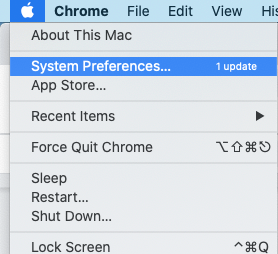
Step c. Go to Adobe Flash Player.
Step d. Click on the Advanced Tab on the Top-right.
Step e. Click on the Deauthorize this Computer option.
These steps are indeed very important as it will avoid you getting into any trouble before uninstalling this application.
Now follow these steps below to quickly delete Adobe Flash Player from your Mac –
Step a. Open Finder on your Mac, then go to the Applications.
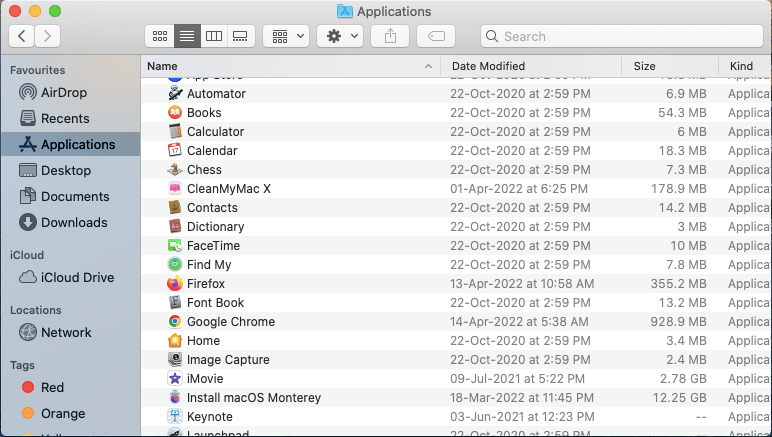
Step b. Here go to Adobe Flash Player.
Step c. Now open the Adobe Flash Player Install Manager and click on the Uninstall button.
Step d. Confirmation message will appear on your screen, affirming your actions.
Adobe Flash Player is removed from Mac quickly.
2. Remove Adobe Flash Player Automatically
If you feel that the manual method is a bit tedious, go for the App Cleaner & Uninstaller application. This is developed by Nektony and gets rid of unwanted applications and all of its associated files in one click.
It can also be used to Follow the steps to learn more about how to use it to remove Adobe Flash Player automatically-
Step a. Download App Cleaner & Uninstaller from here.
Step b. Complete the installation and launch the app. The initial scan runs on your Mac to determine all of the applications on your Mac.
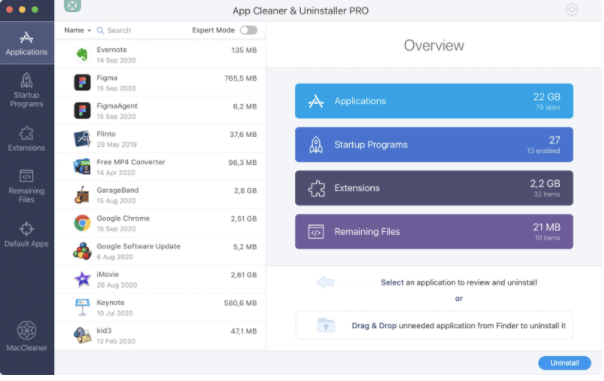
Step c. It will show you the list of all of the present applications on your Mac. Here locate Adobe Flash Player and select it.
Step d. In the review, select to remove the remaining files for Adobe Flash Player and click on Uninstall button. It will make sure to delete the cache files, application support files and preference files from your Mac.
App Cleaner & Uninstaller will quickly delete all of the traces of Adobe Flash Player from your Mac. It can also be used to disable the login items and launch agents. You can also use it to disable and uninstall the unwanted extensions and manage preference panes.
3. Use Official Website to Remove Adobe Flash Player
Adobe provides you with a solution to uninstall Flash Player from Mac on its official website.
Step a. Click on the this link – https://helpx.adobe.com/flash-player/kb/uninstall-flash-player-mac-os.html
Step b. Here you will find the step by step guide to uninstall the application by running the uninstaller.
Step c. It requires you to know about the macOS version of your device as steps may vary. So go to the Apple Icon and select About This Mac to learn about your Mac OS version.
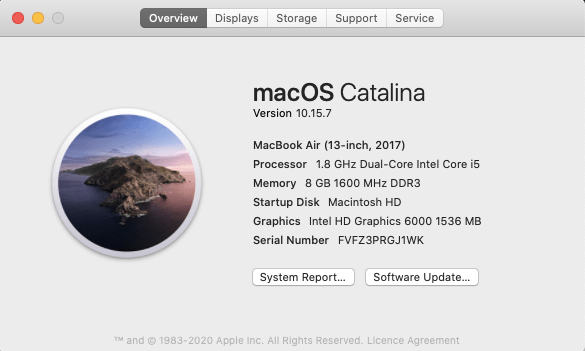
Step d. Click on the relevant Run the Uninstaller link and this will download the uninstaller software on your Mac.
Step e. Once the application starts, click on the Uninstall.
This is how the Adobe Flash Player will be deleted from Mac using these different methods.
Frequently Asked Questions
Q1. Should I uninstall Adobe Flash player?
Yes, as of December 2020, Adobe has stopped the support for the Adobe Flash Player. It will not receive any security updates or patches which makes it vulnerable to malware threats. This is the reason why you must remove Adobe Flash Player from your Mac quickly.
Q2. How do I completely remove Adobe Flash Player?
Using any of the methods given in this blog, you can uninstall Adobe Flash Player from your Mac. To make sure all the related files are removed, it is suggested to use a relevant Mac Application uninstaller software.
Q3. Do I need to uninstall Flash Player on my Mac?
Yes, since Adobe ended its support, it becomes important to remove the program from your device. It will only invite malware and can cause malfunction on your Mac.
Q4. What can I use instead of Adobe Flash Player for Mac?
You can choose from LightSpark, Ruffle and many other similar Flash Players available for Mac.
Final words
If you are done uninstalling Adobe Flash Player from your Mac, you can take a sigh of relief. But also make sure to remove any such redundant and old applications from Mac to avoid any damage.
By following the removal procedures and eradicating this outdated plugin, users safeguard their Mac against potential vulnerabilities. Embracing this transition away from Flash Player ensures a more secure and future-ready macOS environment, minimizing the risk of security breaches associated with this obsolete software.
Also Read

