When it comes to keeping your Mac’s data safe and sound, there are a few heavy hitters in the world of backup software, with Carbon Copy Cloner and Time Machine leading the charge. Both are popular choices, but they have distinct features and approaches to backing up your data.
This comparison guide will take a closer look at Carbon Copy Cloner and Time Machine, exploring what sets them apart and where they excel.
By understanding the differences and similarities between these two options, you can make an informed choice for your Mac’s backup strategy. Whether you value customization, user-friendliness, or a mix of both, this guide will help you find the perfect solution.
Carbon Copy Cloner VS Time Machine
What is a Time Machine
Time Machine is a built-in backup utility provided with macOS to help you easily take regular backups of your Mac drive automatically. It works silently in the background, taking backup of your Mac drive periodically. You can easily backup your personal files, photos, videos, emails, music, applications and many more to an external drive.
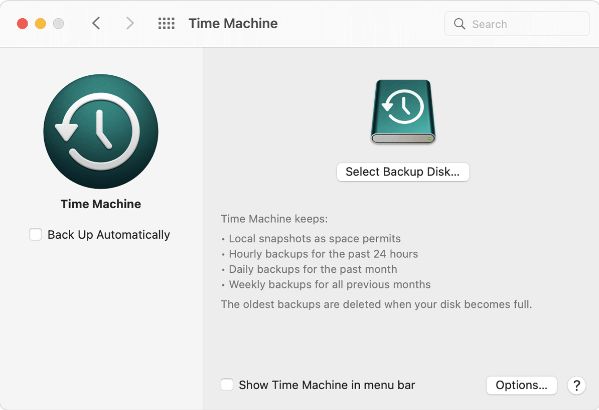
Basically it creates backup of your Mac’s whole drive stored safely by taking hourly backups and lets you revert back or recover from backups when it is required.
Time Machine allows you to create backups of your Mac on an internal empty hard drive partition and also on External hard drive, USB drive, Thunderbolt, FireWire drive connected to your System.
You can also use another Mac shared as a Time Machine backup destination and help transfer your Mac data to another Mac. It offers you to choose between backing up the entire Mac drive or excluding specific drives and folders from the backups.
What is Carbon Copy Cloner
Carbon Copy Cloner is an third-party backup application for Mac, which lets you take clones and create bootable backups of your Mac easily and quickly. You can take backup of your entire Mac drive or partitions to another external hard drive and create bootable backups.
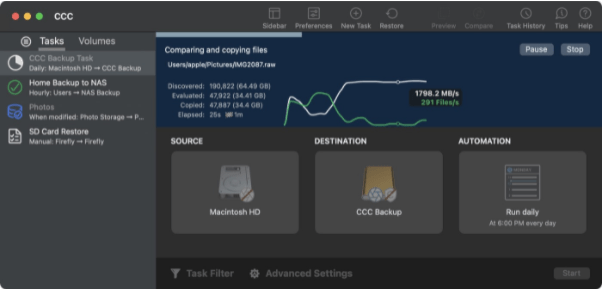
The advantage with CCC is it lets you clone your entire Mac drive to store it safely and securely. It lets you schedule periodic backups from your Mac drive to external hard drive or to another Mac storage.
It also helps you transfer your Mac drive data to another Mac through cloning the drive and saving it onto the another Mac drive. This main window provides a comprehensive list of features to help you select individual folders or particular partitions or the entire Mac drive to take backup either manually or run automatically on a set schedule.
The biggest advantage with Carbon Copy Cloner is that it lets you create bootable backups, which you connect and immediately boot from your backup and work on your mac during a crisis.
Read Detailed Reviews – Carbon Copy Cloner Review
Carbon Copy Cloner Vs Time Machine –
Time Machine and Carbon Copy Cloner essentially both are backup utilities for Mac which lets you create backups of your Mac and run recovery when it’s required.
But there are quite a few differences between them, may it be how they approach the backup and added useful features.
1. Availability –
Time Machine is an inbuilt utility provided with Mac, so it is a free tool to take backups on your Mac. On other hand, Carbon Copy Cloner is a third-party software provided by Bombich Software helping you take backups on your Mac. You can download and install Carbon Copy Cloner software for Mac from its official website.
2. Pricing –
Time Machine is a free software provided by Apple with all macOS to easily create backups of your Mac drive. Carbon Copy Cloner is free to download as well but only offers a 30-day free trial before you need to purchase a license for personal use at $39.99.
3. Backup Customisation –
Time Machine lets you select which folder or entire drive to be exempted from taking backup from, which Carbon Copy Cloner gives you much more customisation option to select folders or partitions or entire drive from where to take backups from.
4. Types of backup –
Time Machine creates backup of your Mac entire hard drive automatically onto a secondary storage, so when it is required you can easily recover the backup. Time Machines lets you take backup of your Mac onto an internal hard disk, external hard drive, external USB and Thunderbolt hard drive.
Similarly Carbon Copy Cloner lets you create bootable backups and clone your Mac drive onto an external drive, USB and thunderbolt hard drive. You can easily boot from the bootable backup when it is required.
5. Backup Strategy –
The backup strategy of both Time Machine and Carbon Copy Cloner are stakely different from each other. Time Machine automatically scans your Mac every hour and creates hourly backups, if there are any changes to the Mac files then it will only backup the changes to the files, folders or settings.
However Carbon Copy Cloner, creates a clone of your entire Mac hard drive and creates a snapshot of your Mac drive files at the clone time.
6. Old Backups duration –
Time Machine automatically deletes all the old backups in case the backup drive is full, but Carbon Copy Cloner gives you the freedom to keep the old backups as long as you wish to have.
So you have much better control over old backups in Carbon Copy Cloner compared to Time Machine.
Comparison between Carbon Copy Cloner & Time Machine
| Important Aspects | Carbon Copy Cloner | Time Machine |
| Application availability | Third Party backup software by Bombich Software | Built-in backup utility provided by Apple |
| Free or Paid | Can download for free, with a 30 day free trial. Purchase license at $39.99. | Free backup utility built into the macOS. |
| Backup types | Can create bootable backups and clones of your Mac drive. | Create a backup of your Mac hard drive automatically. |
| Backup Strategy | Takes a clone of your Mac’s entire hard disk and create a snapshot of the files while taking backup. | Takes backup of your Mac hard drive every hour, backing up only what’s changed after previous backup |
| Old backups duration | Lets you decide when or if to remove old backups from drive. | Deletes old backups automatically when the backup drive is full. |
| Customisation options | You can select which folders or partitions or entire drive to be taken backup from. | Lets you select which folder or entire drive to be excepted from taking backup. |
Which is the Best Backup Solution for Mac ?
Both Time Machine and Carbon Copy Cloner are exceptionally good backup solutions for your Mac, but the way they approach the backup strategy varies. Then there is the price factore, TIme Machine is a free utility provided built-in with macOS.
While Carbon Copy Cloner can be downloaded and installed free for a 30 days trial, later you need to purchase the license. So basically it depends on your preferences and usage, if you are looking for a simple backup solution with not much customisation options then Time Machine is more than enough to the needs.
But if you want more control over your backup strategy and some more added features over TIme Machine then Carbon Copy Cloner is a right choice. We would suggest getting Carbon Copy Cloner and using it along with Time Machine, then you will have a robust backup solution covering all aspects to be saved while any unfortunate situation arises.
Faqs
Can I use Carbon Copy Cloner and Time Machine?
Yes, it is a great idea to use Carbon Copy Cloner along with Time Machine on your Mac to have an excellent backup strategy.
Is it worth using Time Machine on Mac?
Absolutely yes, You should consider using Time Machine on your Mac considering it comes free with macOS and lets you create backups for your Mac drive.
Can Carbon Copy Cloner do incremental backups?
Fortunately yes, Carbon Copy Cloner helps you create incremental backups and bootable backups on your Mac.
Does Time Machine save photos on Mac?
Yes, Time Machine lets you take backup of your Mac hard drive including photos, videos, music, apps and many more.
Conclusion
When it comes to backing up your Mac and ensuring the safety of your data, two popular choices stand out: Carbon Copy Cloner and Time Machine. Both are powerful backup solutions, but they have different approaches and features.
This comparison guide will delve into the differences and similarities between Carbon Copy Cloner and Time Machine, helping you make an informed decision about which one is the right fit for your Mac backup needs. Whether you prioritize customization, ease of use, or a combination of both, understanding these two options will allow you to choose the best backup strategy for your Mac.
Also Read

