Cloning your Mac hard drive to an external SSD can be a game-changer in terms of performance and data security. This process involves duplicating your entire system, including the operating system and files, onto a solid-state drive (SSD).
This guide will walk you through the steps to successfully clone your Mac hard drive to an external SSD, ensuring a faster and more responsive computing experience. Whether you’re looking to speed up an older Mac or create a reliable backup, this method can significantly enhance your overall Mac usage. So, let’s explore the process of cloning your Mac hard drive to an external SSD.
What is Mac hard drive cloning ?
Cloning Mac Hard Drive can be defined as creating an exact copy of the entire hard drive content of Mac into an external hard drive, basically a duplicate of the Mac’s hard drive. Which also includes all the bootable parts of the drive, enabling it to boot the system from a cloned external hard drive.
There are many third-party software available to create a bootable cloning of Mac hard drives efficiently and safely. Some are free and others are paid with more added features, but if you are looking for just Mac hard drive cloning then SuperDuper is the right choice.
How to Clone a Mac Hard Drive to SSD
Among many third-party hard drive cloning software for Mac, here we will show you how to clone a Mac hard drive using SuperDuper which is a free and easy to use tool.
Before we begin, consider removing all the useless junk files from your Mac to reduce the cloning data on the external hard drive. Follow below steps to Clone your Mac Hard drive into the external hard drive safely.
Step 1 : Using Disk Utility to Format External Hard Drive
Make sure the external hard drive is all set for hard drive cloning using Disk Utility formatting, it will erase all the content and make it compatible with your Mac. So before you proceed with this, consider moving all the important data in the external hard drive.
1. Open Disk Utility from Spotlight search.
2. Select External Hard drive from the left sidebar menu, Click on ‘Erase’ button on the top upper menu.
3. On the pop-up window, Select ‘Mac OS Extended (Journaled)’ option in the Format dropdown menu.
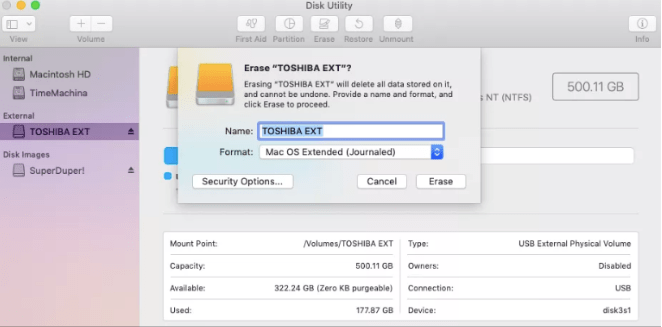
4. Finally Click on the ‘Erase’ button in the bottom to Format your External Hard drive.
Step 2 : Install SuperDuper Clone Software
Download and install SuperDuper clone software from its official website from here. It’s absolutely free to download and install to clone your Mac hard drive to an external hard drive easily.
Step 3 : Clone Hard drive using SuperDuper
1. Launch SuperDuper app on your Mac.
2. Choose the Mac hard drive you want to clone from and the external hard drive you want to copy to.
3. Select ‘Backup – all files’ option from the dropdown menu to create a bootable copy.

4. Click on ‘Options’ button at the bottom for more settings such as in case you are copying your Mac hard drive for the first time then Select default ‘Erase Backup, then copy files from Macintosh HD’ under During copy option.
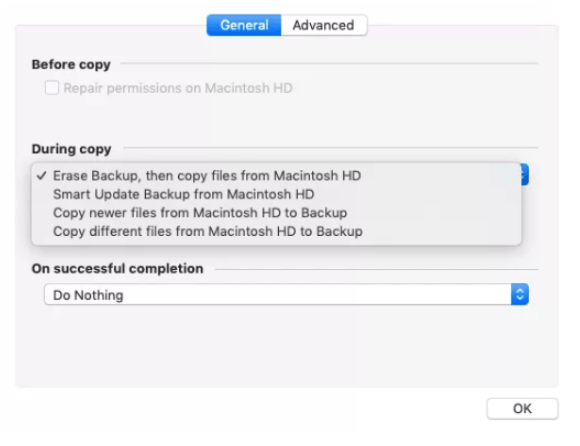
5. But for further backups you take, then you should choose one of the other three options depending on your preferences.
6. Then Click on the ‘Ok’ button at the bottom corner to go back to the main window.
7. Now Click on the ‘Copy Now’ blue button to start the backup process.

8. The entire process might take time depending on the amount of data you have on your Mac, wait till it is completed and then disconnect your external hard drive.
Step 4 : Schedule regular backups
You can also schedule the regular backups on SuperDuper, so that you will always have the latest clone of your Mac Hard drive. You can select your preferred time to take backups and the time interval accordingly.
Frequently asked questions –
Q1. How do I clone my Mac hard drive to a new SSD?
The easiest way to clone your mac hard drive to a new SSD is as suggested in the blog above to use a dedicated Mac cloning application.
Q2. How do I make a bootable clone of my Mac hard drive?
Using third party software such as SuperDuper, you can create a bootable clone of your Mac hard drive easily.
Q3. Can I clone my Mac to another Mac?
Yes, you can use some tools to clone the entire content of your Mac and migrate it to another Macintosh.
Q4. Can I copy Mac OS from one drive to another?
Yes, you can copy the data as well as the operating system from your Mac hard drive and copy to another Mac with the above mentioned procedure.
Conclusion
In conclusion, cloning a Mac hard drive to an external SSD is a valuable process that enhances performance and provides data redundancy. It’s a straightforward method with the right tools and steps, like using Carbon Copy Cloner or SuperDuper software. This ensures a seamless transition and minimal data loss during the cloning process.
The result is a faster and more efficient Mac system, along with a reliable backup on the external SSD. This simple yet powerful procedure can breathe new life into your Mac and safeguard your data effectively.
Also Read

