If you are looking for a Mac cleaning application to declutter the storage disk, read DaisyDisk review. It contains all the information on this disk analyzer application for Mac. As manually cleaning your device gets hard, it is advised to get a Mac optimization and booster application.
But how do you choose the best for you? We help you in answering this question and also tell you if DaisyDisk is worth it or not.
What is DaisyDisk for Mac?
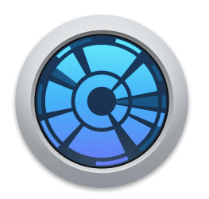
DaisyDisk is an efficient Mac application from Software Ambience Corp. It can help you recover your storage disk space on the Mac by cleaning the unwanted files. DaisyDisk is a simple and intuitive disk analyzer application which can be used by anyone.
Its graphical representation of the data distribution of the storage disk on your Mac helps you understand what is taking up more space. Select the items to remove and get rid of them using it to save space.
You can get DaisyDisk from its official website – https://daisydiskapp.com/ or download it from the Mac App Store. The application offers the different features at a cost of $9.99. Although a free trial is also available with limited functions, it can only be found on the official website.
Technical Specifications
| Vendor | Software Ambience Corp. |
| Current Version | 4.25 |
| Compatibility | macOS 10.10 and higher |
| Download link | Get It Here |
| Price | Free Trial, $9.99 |
| File Size | 4.7 MB |
Features
Fast Scanning Speed
The fast speed of the scanning engine makes it worth the cost as it gives you a quick result. Once you click on the Scan button for the respective drive you will get the results within a minute or few depending on the disk size.
Interactive Map
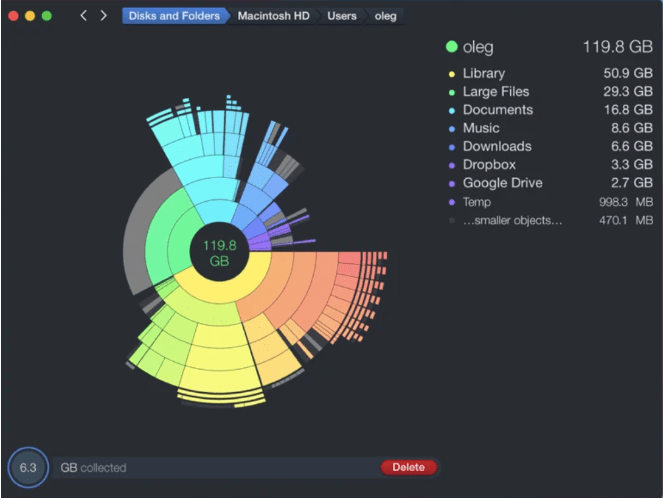
The visual representation in the form of a sunburst map makes DaisyDisk unique. This will give you the results in the colourful diagram which is easy to understand. The different colours of leaves represent the different items and the size of it lets the user understand about its storage space on the disk.
QuickLook
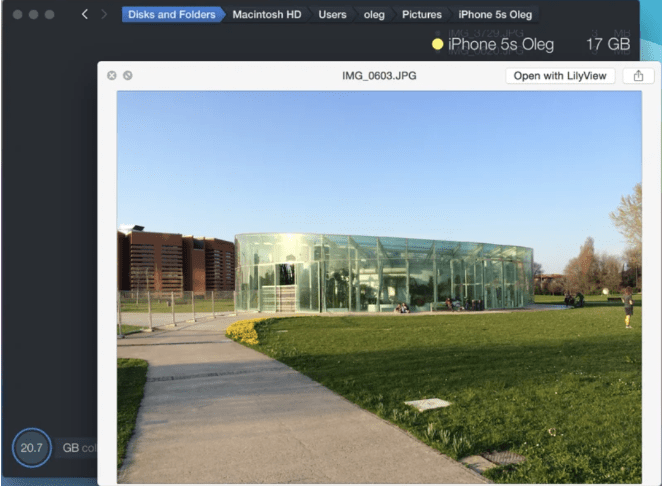
DaisyDisk lets its users get a preview of the content found on the interactive map to make the decision quickly. Sometimes, with a quick look at the files you can tell if you would like to keep it or not and this feature helps. If not however you can click on it to get the complete overview.
Parallel Scanning

To save your precious time, DaisyDisk also includes the Parallel scanning feature. This means you can easily scan more than one drive or folder at the same time. Although for mechanical hard drives it will put the scan in the queue for a better result. This gives you the convenience of running the scan for two folders or drives simultaneously saving time and effort.
Scan Drives

Other than scanning the internal storage disk of Mac, DaisyDisk can be used to scan other drives as well. The externally connected SSD and HDD can also be analysed and decluttered using it. Not only this, but the latest updates also support scanning the cloud storage on your Mac.
This is possible with the feature to add your account on DaisyDisk and then accessing the data on it to free up the space. It works with Google Drive, Dropbox and Microsoft One Drive.
How to Use DaisyDisk for Mac
DaisyDisk review isn’t complete until we discuss its functions. To begin to use DaisyDisk, follow these instructions for smooth operation.
Step a. Go to the official website or Mac App Store and download DaisyDisk on your Mac.
Step b. Complete the installation and then launch the application.
Step c. Click on the Scan button to begin the scanning of your Mac storage disk.

It can also scan externally connected hard drives and the cloud storage, so select the Scan button for them accordingly.
OR
You can also use the Drag & Drop method, which requires you to Drag the disk from the Finder to the DaisyDisk icon on the Dock.
Step d. DaisyDisk will scan the disk with its powerful engines and take a few minutes to show results.
The Sunburst diagram is the visual representation of the data on the drive.
Step e. Now click on the Diagram to get the overview of each of the content with the QuickLook feature.
Step f. Select the ones which are not required and then drop them to the bottom Collector.

Step g. Once you have added all the unwanted junk, you can see how much disk space it can save you by deleting them.

Click on the Delete button to quickly remove them from your Mac. Note that Daisy Disk does not move the files to Trash as it will not restore any space on the storage disk. Therefore, once the files are deleted from the application, they get permanently deleted.
Pros & Cons
| Pros | Cons |
| Interactive disk map | Can’t search file types |
| Analyses disk space | No security features |
| Deletes unwanted items | No RAM booster modules |
| Intuitive interface | |
| Fast Scan | |
| Works with External drives and cloud storage |
Frequently Asked Questions
Q1. Is DaisyDisk safe for Mac?
Yes, DaisyDisk is a safe application for your Mac. It is infact a very useful and compact application to help you clean the junk from your Mac.
Q2. How do I clean my Mac with DaisyDisk?
DaisyDisk is a very simple to use tool and you can run the scan to get the results for the distribution of the data present on your Mac storage drive. You can further select the items and clean them quickly with the inbuilt tools.
Q3. How do I empty my Mac cache?
If you wish to clean cache files on your Mac, you can do it manually or use Cleaning tool such as DaisyDisk. It will show you all the system and user cache files and the disk consumption by them. Select the item you wish to delete and click on the
Q4. Is it safe to delete disk image Mac?
Yes, if you have unwanted disk images saved on Mac from your old devices, it is safe to delete them.
Conclusion
To sum up, DaisyDisk emerges as a powerful tool for analyzing and managing disk space on a Mac. Its intuitive interface, detailed visualizations, and efficient scanning capabilities offer users an insightful and user-friendly experience.
By providing a comprehensive overview of storage usage and simplifying the cleanup process, DaisyDisk stands as a valuable asset for optimizing and organizing disk space, enhancing system performance within the macOS environment.
Also Read

