If you just got back from your holidays and are trying to share all your media files with your family but the video files are too big. You can take help from a video compression software for Mac.
Often a video file is large as the latest digital recordings are in high quality. But if you wish to send the videos from your Mac, you must use one of the best video compressors for Mac. As these tools will effectively compress the files without losing the quality of your videos.
What is a video compressor for Mac?
A video compressor for Mac is a tool which can help you transform your video file’s size. As videos mostly take up a lot of space and with the limited storage on Mac, you must optimise the data. If you do not wish to delete your precious memories in the shape of videos, it is recommended you use one of the best video compressors for Mac.
There are two kinds of video compression methods – lossy and lossless. You can pick which suits you best as one of them keeps the video intact and other trims it down to the important portions of the video. They both vary in the results as Lossy compression can reduce the size of the video to maximum and lossless can not always promise that.
11 Best Free Video Compressor for Mac
1. Wondershare UniConverter
![]()
Wondershare UniConverter is one of the best video compressors for Mac. It is an all-in-one solution for editing media files on Mac. The Video Compressor is one of the many tools which can be used on Mac from its toolbox. You can easily customise the settings to manually enter the file size, bit rate, format and resolution for the video files.
Use it to compress the video files without losing quality. It supports a large number of file formats such as MP4, MOV, AVI, MKV etc.
Features-
- High quality compression.
- Batch video files compression.
- Preview videos before the process.
2. Movavi Video Converter for Mac

Movavi Video Converter for Mac is one of the free video compressors for Mac. This can easily convert the videos and perform various editing tasks on them. Compressing a video is simple with it as it supports a number of popular video file formats and gives you more options.
It supports the drag and drop method to add video and customising settings as per your requirements.
Features-
- AI quality upscaling.
- Add subtitles to videos.
- Video editing tools are included.
3. FinalCut Pro Compressor

Compressor is an Apple product and it can be used as an extension to the Final Cut Pro and Motion. This can be used as a free trial version with limited features before making a purchase.
It is one of the top choices if you are a professional and looking to meet the industry standards without losing quality of your videos after compressing them. It also supports batch file conversions.
Features-
- Customise output video settings.
- Automatically encode videos.
- Support for industry standards.
4. Handbrake
Handbrake is a popular, open-source video transcoder that offers a straightforward way to convert video files to various formats. With a user-friendly interface, it allows you to easily adjust video settings, including codec, quality, and resolution.
It supports multiple platforms, making it accessible to both Mac and Windows users. Whether you need to compress, convert, or optimize video files, Handbrake is a versatile and reliable choice.
Features
- Built-in device presets.
- Can compress DVD and Blu-ray disks.
- Edits videos.
5. VideoProc Converter

VideoProc Converter is a decent software which can be used as a video compression software for Mac. It allows users to compress videos upto 90% and helps them with saving space to store the videos.
The software comes with the auto adjust, auto copy, upscale and downscale features. It supports a number of popular formats and allows users to make changes to the bit rate etc to fine tune the video.
Features-
- Downscale 4K video.
- Quality lossless conversion.
- Customise control mode.
6. Clideo
 Clideo is an online video compressor for Mac which is a convenient option for all. This will give you an easy way out whenever in doubt for selecting a video compression method. Select the files from the Local storage or Google Drive or Dropbox or any externally connected drives.
Clideo is an online video compressor for Mac which is a convenient option for all. This will give you an easy way out whenever in doubt for selecting a video compression method. Select the files from the Local storage or Google Drive or Dropbox or any externally connected drives.
It can compress the video files upto 40% of its original size and let you share and save it easily.
Features-
- Supports Cloud storage.
- Options to reduce file sizes.
- Fast compression.
7. QuickTime Player

QuickTime Player is an inbuilt video player for Mac which can be used to compress videos. It supports a few video formats to export and change the output video size of the video files. But this is one of the good options for the free video compressors for Mac. If you need it for the one time change you can rely on this Mac application.
Features-
- Export output options.
- Quick share
- Change video file properties.
8. iMovie
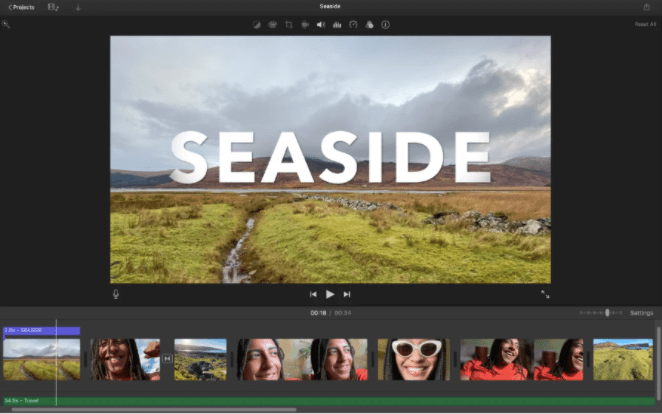
iMovie is another of the free video compressors for Mac which is an Apple product. This is essentially an editing software but with its export options, compressing a file is possible. Import the video file to the application and then make the needed edits.
Once done, go to the Export option and select the low video settings and save the video file.
Features-
- Resizing videos.
- Set export video changes.
- Video editing tools.
9. VLC Media Player
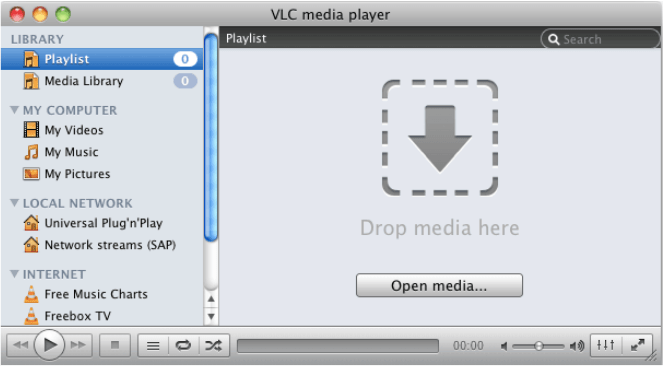
VLC Media Player is a video player application with tons of features. It has been the oldest and most popular media player which fulfills most of the editing requirements. When you need a video compression app for Mac, you don’t have to look any further as this can easily perform the task for you. It will give you options to change the video file size with the inbuilt editing tools which are simple to use.
Features
- Freeware with multiple editing options.
- Media player with sound booster.
- Customisation for video compression available.
10. MacX Video Converter Pro

MacX Video Converter Pro is an excellent video converting software which can also compress video files on Mac without losing quality. It is very safe and highly reliable software to expect professional grade video compression and editing quality. With this you can convert, edit and download videos along with the option to record screen or webcam. Use it to effectively reduce video file size on Mac and share easily.
Features
- Fast and efficient video compression.
- Plethora of video editing features.
- No video quality compromised.
11. Mac Finder

Mac Finder is a program which helps users to find different applications present on the Mac. But often people do not know that it can be used to compress videos in a simple way. It allows you to change the bit rate, frame rate, resolution, codec and quality of the video file.
As you proceed to search for a file select it and go for the Encode Selected Video File to see these options.
Features-
- Inbuilt method.
- Allows customisation.
- Reduces file size.
Inbuilt Method
Frequently asked questions-
Q1. What is the best video compressor for Mac?
Wondershare UniConverter is deemed one of the best video compressors for Mac. As it gives you full control of customisation and supports a number of file formats. It also converts the video quickly to help you save your time.
Q2. Can you compress videos on Mac?
Yes, you can compress videos on Mac using different tools. One can also use an online video compressor for Mac to get quick results or rely on the built in tools such as QuickTime Player and Mac Finder.
Q3. How do I reduce the size of a video on Mac?
To reduce the size of a video on Mac, it is advised to use a video compressor which can effectively change the file size without losing quality. One of the tools mentioned above can help you achieve that on your Mac.
Q4. Can you compress a video in QuickTime?
Yes, QuickTime Player can be used to compress video files on Mac. Use the sharing option and then go to the Email and here you can set the size and compression codec for the video file.
Final words –
Now you know that there are a number of methods available for you to compress a video file on Mac. You can use any of the best video compressors for Mac to reduce the file size without losing video quality.
In conclusion, a good video compressor for Mac is an invaluable tool for anyone dealing with large video files. It helps save storage space, makes sharing videos more convenient, and ensures smoother streaming.
The Mac video compressors mentioned here offer a range of features to suit various needs, from simple drag-and-drop interfaces to advanced customization options. Whether you’re a professional videographer or a casual user, investing in a reliable video compressor will enhance your video management and sharing experience on your Mac.
Also Read


