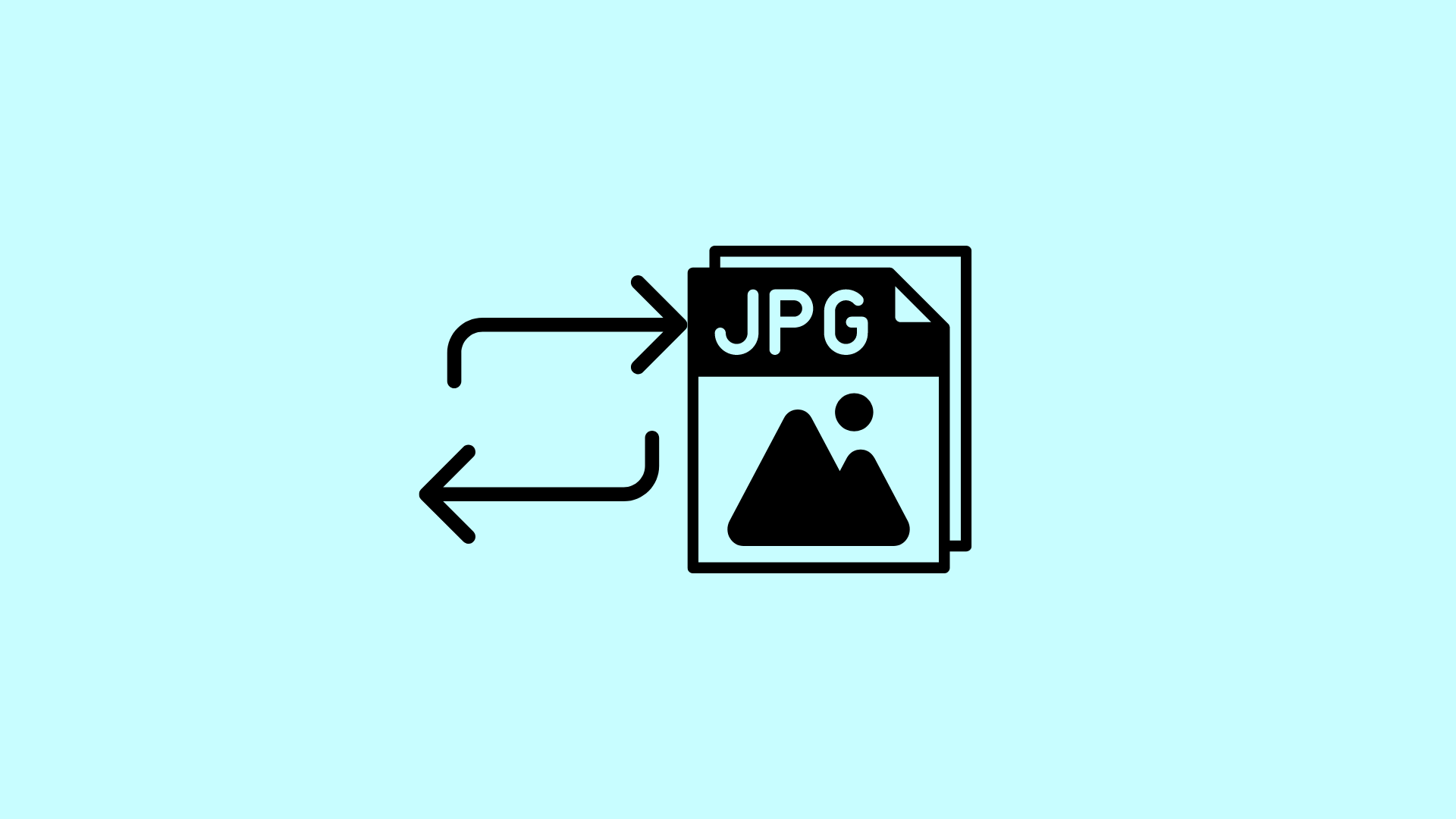Converting HEIC files to JPG on a Mac becomes effortless with the right converters tailored for seamless transitions between formats. The best HEIC to JPG converters for Mac offer efficient and user-friendly solutions, ensuring compatibility and accessibility across various platforms.
These converters boast intuitive interfaces, batch processing capabilities, and high-quality output, allowing users to effortlessly convert HEIC images to the widely compatible JPG format without compromising on image quality. Explore a curated selection of converters that streamline the conversion process, making it a breeze to work with HEIC files on your Mac.
7 Best HEIC to JPG Converters on Mac
See what the best HEIC to JPG converters on Mac provide and how these apps allow users to view images on most devices.
1. Wondershare PDFelement
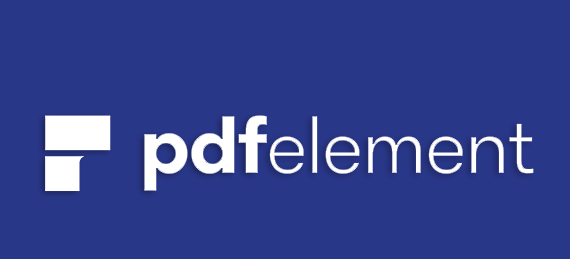
Wondershare PDFelement is a versatile PDF tool that allows Mac users to view portable documents, convert images, and do so much more. This HEIC to JPG converter on Mac comes with a highlighting tool that allows users to select multiple HEIC files for conversion simultaneously. It also provides other essential features to help you edit HEIC files before you convert them.
You can also secure your edited HEIC to JPG files with features like digital signatures and passwords to prevent unauthorized use of your images.
Major Wondershare PDFelement Features
- Bulk file selection
- Security features (file lock, digital signatures, etc.)
- Multi-format image converter
2. iMazing
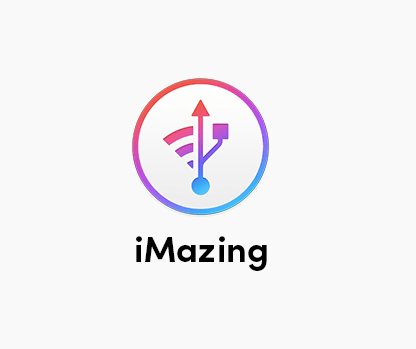
iMazing HEIC converter has a simple interface that allows users to change HEIC to JPG files in easy steps. This app comes with a massive upload box that allows users to drag and drop photos they want to be changed from HEIC to JPG.
iMazing has no upload limit, so you can add hundreds of HEIC files for simultaneous conversion. Next, you can select JPG as your preferred output file format and tap Convert. A window will appear where you can choose the location of your output files.
Major iMazing HEIC Converter Features
- Large upload size
- Drag-and-drop selection
- Converts images to over four (4) different formats
3. HEIC Converter
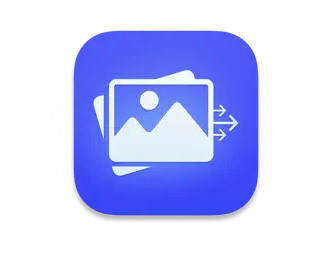
Mac users looking for a basic image conversion tool will fancy the HEIC converter. The HEIC converter is a simple-looking app that allows users to drag files from their local folders for quick conversion to multiple formats.
Major HEIC Converter Features
- 4-step file conversion
- Multiple formats available (JPG, PNG, etc.)
- Edit options available
4. FonePaw HEIC Converter
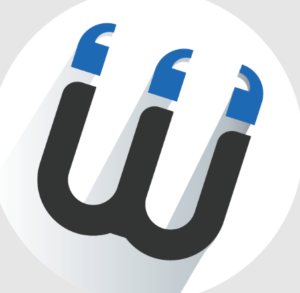
FonePaw is one of the simplest software anyone can use to convert HEIC files to JPG and other image formats.
The software also features a list window where users can choose their preferred new file format. FonePaw also provides a window to change file settings like image quality, output source, and other essential options.
The conversion process will start after you select all options and save the new JPG file in your preferred location. The app also supports bulk conversions, so anyone can select multiple HEIC files and convert them to JPG at once.
Major FonePaw HEIC Converter Features
- Image quality and output source selection
- Bulk image converter
- Drag-and-drop selection
5. Preview

Mac devices come with a built-in HEIC to JPG converter, commonly called Preview. The app allows Mac users to convert HEIC files to PSG, PNG, TIFF, JPG, and other formats.
You can convert HEIC to JPEG on Preview using the following steps:
- Open the HEIC file in the Preview app,
- Click File,
- Select Export,
- Choose JPG or JPEG from the dropdown menu, and
- Tap Save
Preview is easy to use and has a simple interface Mac users can easily navigate. However, it’s not the best among HEIC to JPG converters on Mac, especially when you want to create multiple files at once.
Preview also works as a PDF combiner, converter, password adder, and much more.
Major Preview Features
- Converts image files from HEIC to JPG and over three other formats,
- Supports bulk conversion of image files, and
- Offers editing options
In-built tool
6. CloudConvert
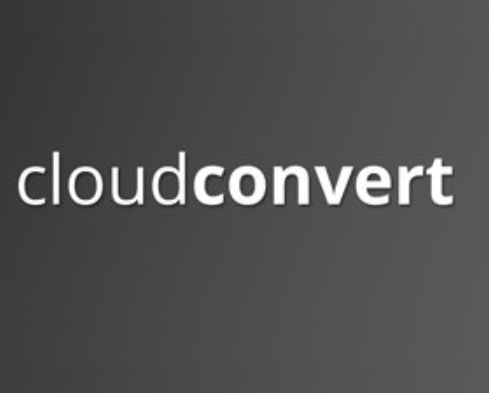
CloudConvert is an online conversion tool ideal for creating new files in different readable formats. The app allows users to create new spreadsheets, vectors, images, and CAD files with ease.
Users can use the simple ‘Add Files’ button to select images they wish to convert from HEIC to JPG at once. Another window also allows users to choose the image output type and other settings. You can use the app to select image quality, resolution, and other essential options before converting to JPG.
CloudConvert has free and paid bundles for users. The free plan allows all users to convert 25 files every day, so it’s a great choice if you don’t need to view too many HEIC files in JPG format.
Users keen to convert bulk HEIC files can also take advantage of paid plans to get 500 conversion minutes or more. The basic plan costs $9 per 500 minutes and other premium bundles give more conversion time to subscribers.
Major CloudConvert Features
- Free image converter
- Large file addition window
- Multi-format image converter
7. Apowersoft HEIC Converter
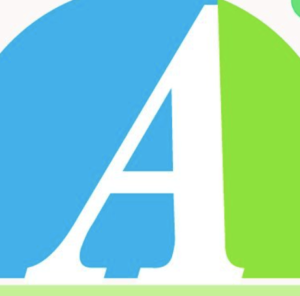
Apowersoft HEIC converter is an online app that allows anyone with a Web browser to convert images to JPG in simple steps. It comes with a large box where you can upload as many HEIC files as you want for batch conversion.
The app also comes with a progress bar where you can monitor the speed of your conversion. Users can also download converted files for free and save these images in any folder on their Mac.
Major Apowersoft HEIC Converter Features
- Free image downloads
- Image resolution and output quality selection
- Large progress bar to monitor conversions
Conclusion
In conclusion, HEIC to JPG converters for Mac offer essential solution for dealing with the compatibility issues associated with the HEIC image format. These tools make it easy for Mac users to convert their HEIC images into the widely supported JPG format, ensuring seamless sharing and viewing across various platforms and devices.
With their user-friendly interfaces and efficient conversion processes, these converters have become a valuable addition to the toolkit of anyone working with images on a Mac. Whether you’re a professional photographer or a casual user, having a reliable HEIC to JPG converter is a smart choice to ensure your images are accessible to all.
Also Read