Attempting to remove stubborn apps on a Mac that resist deletion can be a frustrating experience. Understanding the causes behind these uncooperative apps and exploring effective methods to remove them is essential for reclaiming disk space and restoring system functionality within the macOS environment.
Discovering these techniques empowers users to tackle persistent app deletion issues and regain control over their Mac’s software ecosystem.
We have listed possible reasons and solutions for this common problem of not being able to delete apps on Mac. Learn how to delete apps on Mac that won’t delete.
Reasons why apps on Mac won’t delete
Deleting apps on Mac is a very easy straightforward affair. But some apps won’t delete on Mac even after multiple attempts. This can happen for various reasons, but below are a couple of reasons which might be reasons for being unable to delete the app.
1. System apps –
Apple provides a bunch of preloaded apps which come with macOS. These are deemed necessary for system performance and activities. So when you try to delete these System apps through a default uninstallation method, it will not be allowed. Hence make sure the app you want to delete is a System app or not.
2. Application is Running-
Another common reason for not being able to delete an app is that the app is still running. It so happens you might have launched the app and didn’t exit it properly, so it might be running in the background.
If these are reasons behind why you cant delete app on Mac, try out the simple ways given in the next section, or else try the other methods.
How To Uninstall Apps On Mac
Apple provides multiple ways to delete apps from your Mac. Follow either of the methods below to uninstall apps on Mac.
Method 1 : Use Launchpad to uninstall
It is one of the convenient ways to uninstall apps from the same utility used to open various apps on your Mac. You can easily delete any apps through this utility which were downloaded from the App Store.
- You can open Launchpad either from the Click icon in the Dock or applications folder.
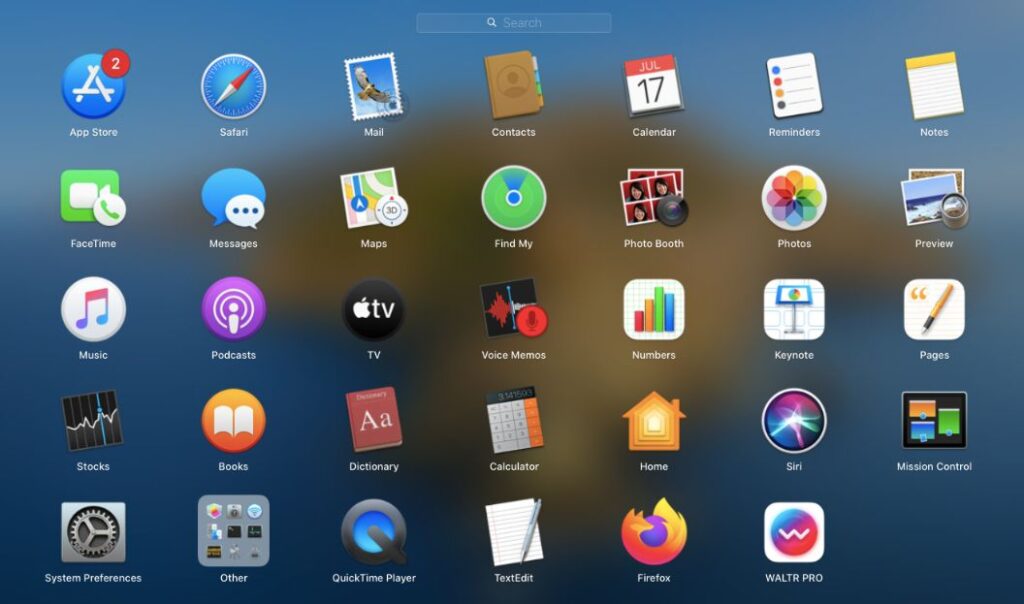
- Identify the app you want to delete from the list of apps or Search for the app from the Search box at top.
- Select the app you want to delete and Press & hold Option key or Click & hold on the app until the app jiggles.
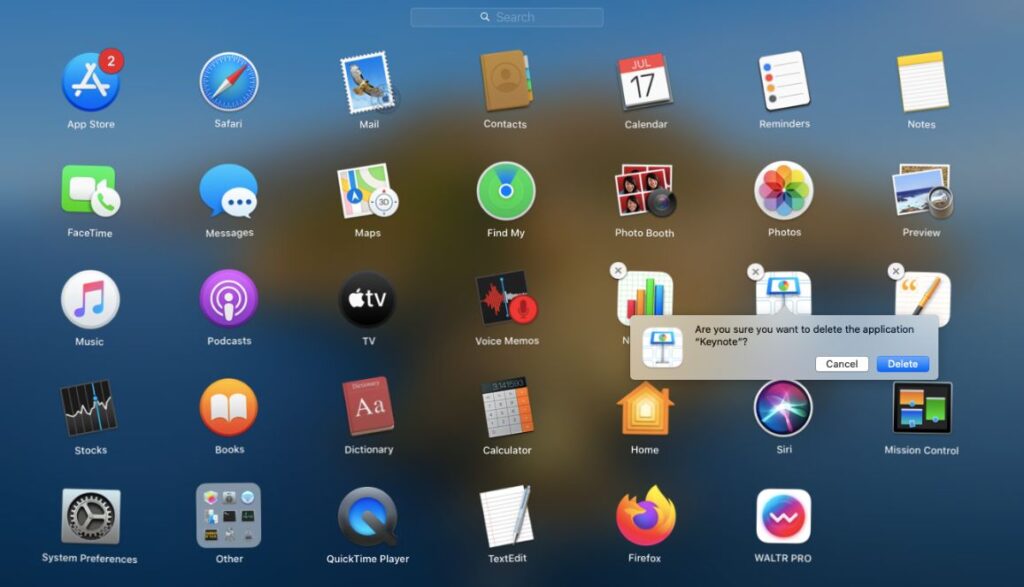
- The close icon appears on the app, Click it to delete.
- When prompted to confirm for uninstallation, Click Delete to continue.
Method 2 : Use the Finder to uninstall
Another default way to uninstall apps on Mac is through Finder utility. Finder is used to access all the applications on Mac and you can also use the same to delete the apps.
- Go to Finder, Select applications from the left sidebar.
- From the list of applications, select the app you want to uninstall.
- Right Click on the app and Select the ‘Move to Trash’ Option.
- If when prompted to provide credentials so to Continue.
- Once the app is uninstalled, Empty the Trash to completely delete the app from Mac.
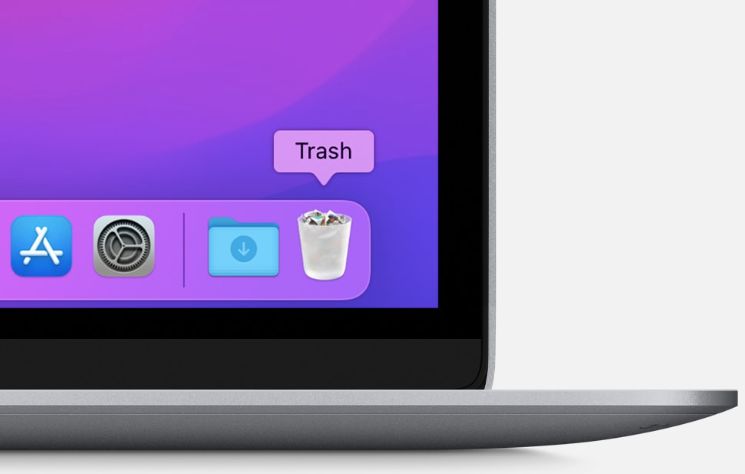
Methods To Delete Apps On Mac That Won’t Delete
Even after following the above default process some apps won’t get deleted and show some error messages. In case the App you are trying to delete is a System App then Mac will not let you delete easily since it is required by macOS. For such situations follow the below solutions to remove such unnecessary apps from your Mac.
Method 1 : Close the Running App.
Most often you can’t uninstall an App from your Mac due to its being running in the background. You should close this App before attempting to delete it, in case it won’t close or exit then you can always force quit the app. Below steps shows how to force delete an App from your Mac.
1. From anywhere on your Mac, Press Command + Option + Esc Keys on your Keyboard.
2. The Force Quit Application window will appear, where you could find the app you want to delete from the list.
3. Select the App you are having issues deleted from the list and Click on Force Quit button at the bottom.
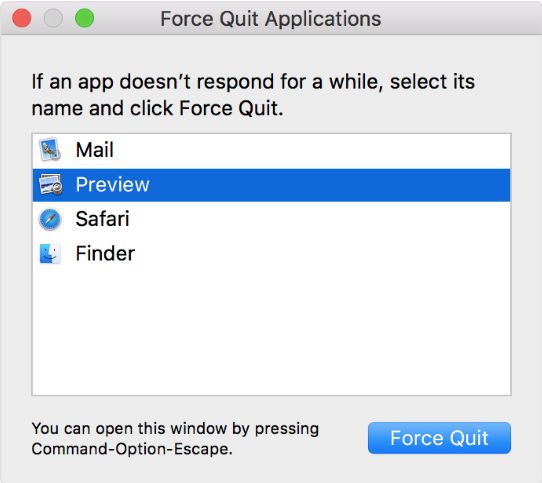
4. When the App is closed and not running anymore then go back to Launchpad and Press Option key and Select the App you wanted to delete and Click on the Close icon when it appears.
5. Now the app will be deleted from your Mac, and make sure to Empty the Trash.
Method 2: Using Third Party Uninstaller
Another most easy way to delete an App from your Mac which won’t delete after trying is using an third party app uninstaller for Mac.
We would recommend getting CleanMyMac X which comes bundled with a plethora of features to improve your Mac running at its optimum and clutter free. Not only does Uninstaller from CleanMyMac X would delete the app from your Mac but also will remove all its supported files to provide more space on disk.
Below are the steps to follow for deleting app using CleanMyMac X :
1. Download and install CleanMyMac from its official website.
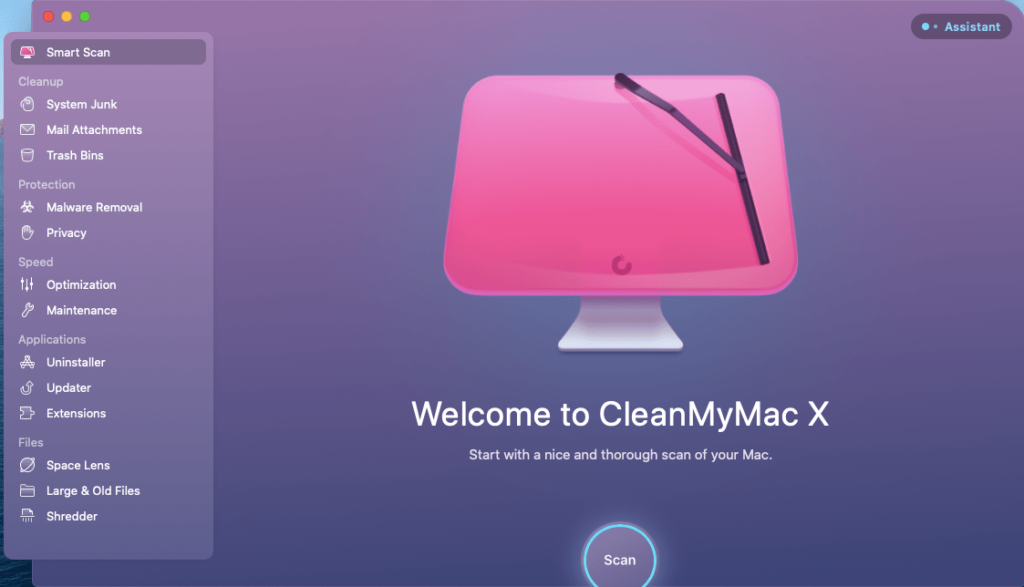
2. Once the installation is completed, Launch the CleanMyMac X app from the application folder.
3. Select the Uninstaller option from the left sidebar of the main window. And click on ‘View All Applications’ Button to view the list of apps.

4. Look for the app you want to delete from the list or Search for the same in the search box above.
5. Select the app and Click on Complete Removal in the smart selector.
6. Click on the Uninstall button.
Frequently asked questions –
Q1. How do you force delete an app on Mac that won’t delete?
There are many reasons why an app won’t be deleted on Mac, in case it is an system app then Mac will not allow you to delete it or if it is running in the background you can delete the app after force quitting it. Read above detailed steps to follow.
Q2. Why is my Mac not letting me delete apps?
If you are trying to delete any system apps then Mac will not let you delete it or in case the app is running in the background, you can delete it after force quitting the app. For more detailed steps follow above mentioned steps.
Q3. How do I delete an app that won’t delete?
You can delete an app that won’t be deleted on Mac by either force quitting it or you can get a third party uninstaller like CleanMyMac X to do it for you easily.
Q4. Why are my apps not deleting?
Your apps might not be deleting due to running in the background, force close the app before trying to delete.
Conclusion
In conclusion, resolving the challenge of uninstalling stubborn apps on a Mac demands persistence and exploration of various troubleshooting methods.
By navigating through these techniques, users can successfully address app deletion issues, reclaim disk space, and restore system efficiency within the macOS environment. Employing diverse strategies and tools helps overcome resistance from non-deletable apps, ensuring a more streamlined and organized software landscape on the Mac.
Also Read

