iMac overheating can be a concerning issue that affects performance and longevity. In this guide, we explore five effective ways to address and resolve iMac overheating problems.
From optimizing system settings to ensuring proper ventilation, these methods are essential for maintaining your iMac’s health and preventing potential hardware damage. Follow these tried-and-tested solutions to keep your iMac cool and running smoothly, enhancing both its efficiency and overall user experience.
Why is my iMac running so hot ?
There could be many possible reasons for your iMac running hot, or overheating consistently. Common symptoms for iMac are overheating – system crashes, frequent restarting or shutdown, performance slowing down, fans are noisy, the device too hot to touch and many more.
However there are many other reasons like dust blocking vents, fan malfunction, or any hardware troubles.
How to Check iMac Temperature –
You can use Terminal to check CPU temperature on your iMac with Intel processor or install a third-party temperature monitor app.
1. Firstly, Open Terminal on your iMac from Finder>Applications>Utilities>Terminal.
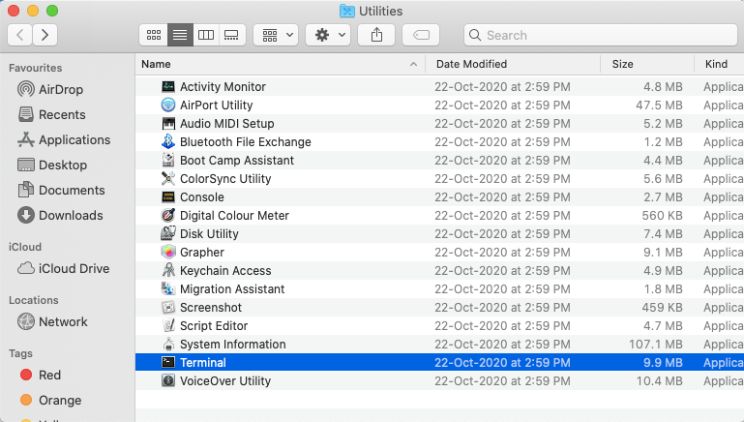
2. Enter the following command : ‘sudo powermetrics –samplers smc |grep -i “CPU die temperature’ and Press Return on the keyboard.
3. When prompted, provide your password for confirmation.
4. Now the Terminal will display your iMac CPU temperature consistently.
Top 5 Ways to Fix iMac Overheating issue
Method 1 : Physically examine for clogged vents
Keeping your iMac in an open space to help dissipate the heat more easily is an ideal way. But also keeping all the vents on iMac is also important to make sure air flows through easily to cool down.
In case your iMac is heating up, then check if iMac air vents are not covered by any surface.
Method 2 : Check if Fan on iMac is functioning
In case your iMac fans are malfunctioning then running Apple Diagnostics might help identify issues with Fans.
1. Shut down your iMac and disconnect any external devices connected to it.
2. Now depending on the processor you should follow either of the ways :
a. For Intel based iMac – Turn ON your iMac and Press & Hold D key on your keyboard until a progress bar or choose language is prompted on the screen.
b. For M1 chip based iMac – Turn ON your iMac and immediately Press and Hold the power button and when startup options appear on screen Press Command + D keys on keyboard simultaneously.
3. The Apple Diagnostics process will start and notify you of any issues with the fans on your iMac.
Method 3 : Running resource intensive applications
The most common reason for iMac overheating is due to high system renounce intensive applications or opening up many browser tabs.
Identify these resource hungry applications using Activity Monitor on your iMac and stop them to cool down.
1. Go Activity Monitor, Click on the CPU tab to sort higher system resource consuming applications in order.
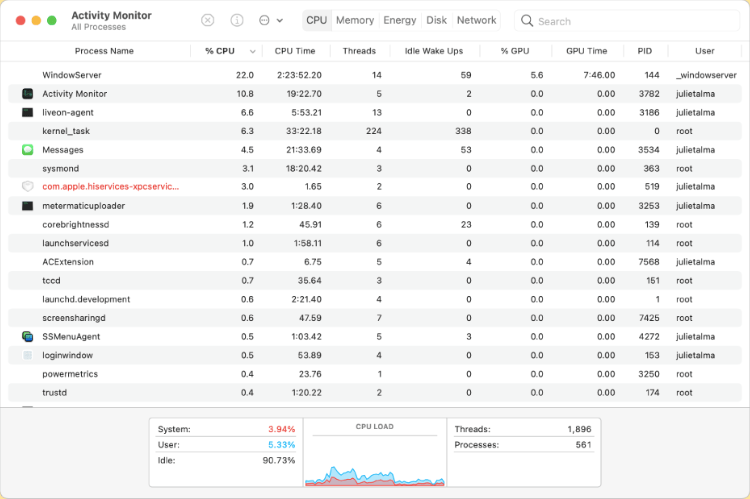
2. Now identify all the useless applications which are consuming higher system resources for no reason, then quit them.
See if your iMac is cooling down after quitting all the system resource hungry applications.
Method 4 : Spotlight Indexing in the background
Spotlight Indexing is one of the highly intensive built-in applications on your iMac, which constantly runs in background to Index the data on your Hard drive.
If you are able to see a sequence of pulsating dots appearing inside the magnifying glass icon, it means that system Spotlight Indexing of the hard drive data is underway, resulting in iMac overheating.
Method 5 : Third-party System Monitor app
System monitor applications only help resolve the issue by increasing the fan speed to compensate for the overheating. But it can be a temporary solution which helps in decreasing the temperature on your device.
Frequently Asked questions –
Q1. Why is my iMac getting so hot?
Blocked vents, fan malfunctioning, running high intensity applications, hardware components issues etc. Which can be diagnosed and fixed following above given methods.
Q2. How do I cool down my iMac?
You can cool down your overheating iMac, by shutting it down for a while or stopping any system resource intensive applications.
Q3. What does an iMac do when it overheats?
Most often when your iMac is overheating, the fans would become noisy. But in the worst case, iMac might reboot or system crash to fix the overheating issue.
Q4. How do I clean my iMac vents?
You can use a vacuum air blast to blow away dust from iMac vents to create a clear path for air to flow through to cool down Or take it to the Apple Service centre.
Conclusion
If your iMac is overheating for running system resource intensive applications than it should cool down after the application is finished, in case it is overheating for other reasons than there might be other serious issues. Consider the above given easy methods to resolve the overheating issue of your iMac heating up.
Also Read

