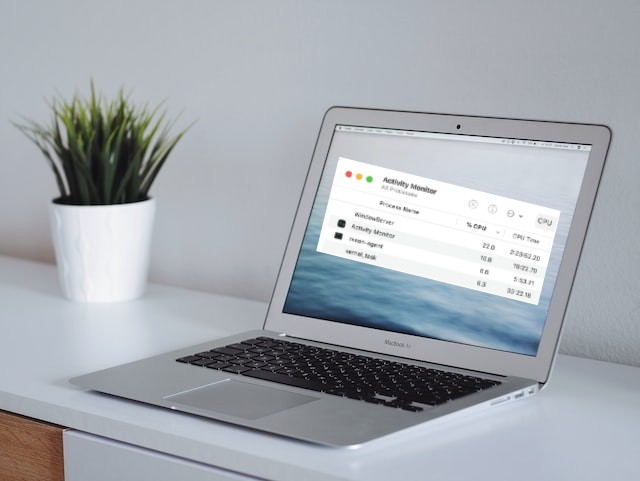Have you visited the Activity Monitor and got surprised by the high CPU usage of mds_stores ? If you are wondering what this is and how it got there without your knowledge, then let us help you. With this article, we are here to help you understand what mds_stores is and the causes behind the high CPU usage on Mac. Also, we will discuss the solutions.
What is mds_stores on Mac?
When you search for anything on your Mac through Spotlight it starts to show recommendations, due to the indexing of all the documents, apps and other files on your Mac.
Both mds and mds_stores are processes of Spotlight indexing which appear on Activity Monitor while Spotlight is running in the background. So mds which stands for metadata server tracks and records all the various data on your Mac while mds_stores compiles and maintains all the indexing to speed up Spotlight search.
Why does mds_stores take up high CPU usage on Mac?
As you know Spotlight runs mds_stores in the background to constantly keep track of the data such as documents, files, apps etc to respond to your search query immediately.

However, sometimes it is also possible that even though Spotlight is not running indexing process mds_stores tends to occupy considerable amount of CPU usage, possible for any changes you have made to the content on your Mac like add, edit, move or deleted or perhaps interference from external factors like system bugs, third-party apps etc.
Ways To Fix mds_stores High CPU Usage On Mac (6 ways)
Solution 1 : Wait till Indexing is finished by mds_stores
If you are connecting an external device or transferring files on/from your Mac, this process tends to take up more CPU. Therefore, in that case, wait for a while to let Spotlight complete the indexing process. This time period ranges between 15 to 45 minutes. Move onto next steps if this does not solve the issue.
Solution 2 : Reboot Mac
This is a standard procedure to follow to fix the errors, bugs and glitches, which might be temporary and can be fixed quickly by rebooting the operating system. So, once you are done waiting for indexing to finish, you should turn off your Mac.
Wait for a few minutes and then reboot it and now check the Activity Monitor again to see if the mds_stores is consuming CPU high usage or not.
Solution 3 : Restart Spotlight Search
One of the solutions is to restart Spotlight and we will use Terminal to run the command to reboot it. Follow these steps –
1. Open Launchpad from Dock and search Terminal and open the app.
2. Now, you need to type this command on your Terminal –
- sudo launchctl unload –
- w/System/Library/LaunchDaemons/com.apple.metadata.mds.plist
3. Press Return and then you will see that you are required to enter your Admin password.
4. Once this is executed, reboot Mac and again check for mds_stores CPU usage. If it is still high, follow the next steps.
5. Again open Terminal and type the following command –
- sudo launchctl –
- w/System/Library/LaunchDaemons/com.apple.metadata.mds.plist
6. It will ask you to enter the admin password to confirm the action. This will relaunch your Spotlight.
Solution 4 : Disable Spotlight on your Mac
If the above steps do not help you stop mds_stores on Mac, you can disable Spotlight temporarily. Follow these steps below –
1. Open Terminal and type this command –
sudo mdutil -a -i off
2. Again type in your admin password and reboot your Mac.
Note: To enable Spotlight again, follow these steps on Terminal with this command – sudo mdutil -a -i on followed by admin password and rebooting Mac.
Solution 5 : Reduce indexing data of Spotlight
You can reduce the load on CPU usage from mds_stores by setting up your preferences on the Spotlight, where to search and what to search options.
By default Mac Spotlight is set to search and recommend all the categories and folders on the disk, you can reduce or limit them according to your preferences to lower the CPU usage by mds_stores.
1. Click on the Apple icon at top and Select System Preferences. Then Click on Spotlight.
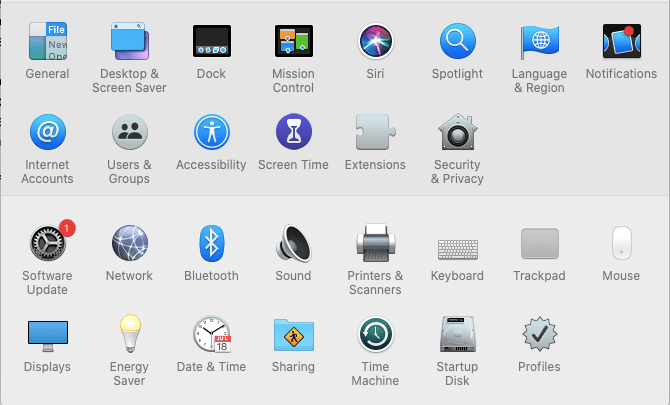
2. Select the ‘Search Results’ tab and then Uncheck all the categories you don’t want to be recommended on the Spotlight search results.
3. Now Select the ‘Privacy’ tab and Click on ‘+’ icon button at the bottom. Here select all the folders you want Spotlight to exclude from searching and Click ‘Choose’ to add them.
4. Finally close the window, now Spotlight will limit its indexing and search criteria set by your preferences.
Solution 6 : Remove apps that use mds_stores
Some third-party apps with features requiring scanning of your Mac tend to utilise the indexing functionality of Spotlight to accomplish the scan result.
You can identify this third-party usage of Spotlight indexing through Activity monitor, when mds_stores consumes a lot of high CPU usage while Spotlight is not being used.
To fix this, you should remove recently installed third-party apps on your Mac which have the feature to scan the system and then restart Mac. Then check if the mds_stores is using high CPU usage.
Conclusion
In conclusion, understanding the role of mds_stores on Mac and addressing high CPU usage provides users with insights into optimizing system performance. By implementing the recommended fixes, such as excluding specific folders or resetting Spotlight indexing, users can effectively manage and reduce the impact of mds_stores on their Mac’s CPU.
These solutions offer a balance between efficient file indexing and minimizing resource utilization. Embracing these fixes empowers users to maintain a smooth and responsive Mac experience, ensuring that mds_stores operates seamlessly without causing undue strain on system resources.
Also Read