As Mac users, we all appreciate a smooth and efficient operating system. Enter OnyX, a tool designed to be the digital custodian for your Mac, ensuring it runs at its optimal best. This review takes a closer look at the capabilities of OnyX, exploring how it goes beyond the surface, delving into system maintenance, cleanup, and customization.
It aims to be the go-to solution for macOS users seeking a comprehensive and user-friendly way to keep their Macs running smoothly. Join us as we navigate through the intricacies of OnyX and discover how it can be the key to unlocking the full potential of your Mac experience.
What is OnyX?
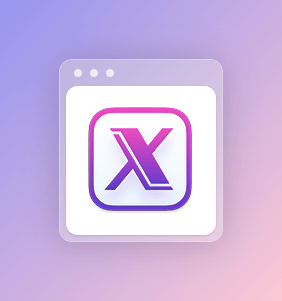
OnyX is a freeware developed by Titanium Software to facilitate various maintenance tasks on Mac to help optimise the performance. Highly reliable and secure option to consider since it is notarized by Apple for safe to install on Mac.
It provides multifunction utilities that helps in verifying and running checks on File Structure, Cleaning tasks and other various maintenance tasks easily. You can also customise various parameters with respect to appearances in Finder, Dock, Safari and also many applications. Importantly it lets you clean caches, delete and identify problematic folders and files, help fix drives and rebuild databases and indexes.
OnyX Technical Specifications –
| Vendor | Titanium Software |
| Current Version | 4.5.2 |
| Compatibility | macOS Monterey 12 |
| Download link | Click here |
| Free Trial | Yes |
| Price | Freeware |
| File Size | 7 MB |
| Technical support | Via email |
Features –
- Application which is free for personal use for lifetime with no ads, no malware and no registration requirements.
- It has a simple and easy interface to help you navigate with everything laid out on top for straightforward access.
- Truly multifunction utility which checks various aspects of the Mac system to verify it on a regular basis and fix the issues.
- Can run various maintenance tasks with just one click of a button such as verify and rebuild file system structures, clean all system junk files and check other maintenance parameters.
- Although few are very technical for novice users, it is pretty effortless to understand to enable the tasks to be checked and fixed.
- Lets you run diagnostic checks on Storage drives, Network managements and other Hardware components to identify and fix the issues.
- Comprehensive Files management options to optimise drives and files on your Mac to keep them under check for problems and control.
- Highly customizable options to change various system parameters which are mostly hidden and inaccessible manually, can configure these aspects with just a few clicks.
How to Use OnyX
Before downloading OnyX onto your Mac systems, make sure to find out which version of the OnyX is built for each macOS.
Since OnyX is built and released for each version of macOS individually. You need to find out your System’s macOS version and download that specific OnyX build version to support your macOS version.
Step 1 : Download and Install
- You can download OnyX software from its official website.
- Install the same from the downloads folder looking for OnyX.dmg file and double-click on it. This will install the software onto your System.
Step 2 : Launch and Run Maintenance checks
- Launch the OnyX app from the Applications folder by double-click on the App Icon.
- The main window of the application will be launched and various tabs are aligned at the top.
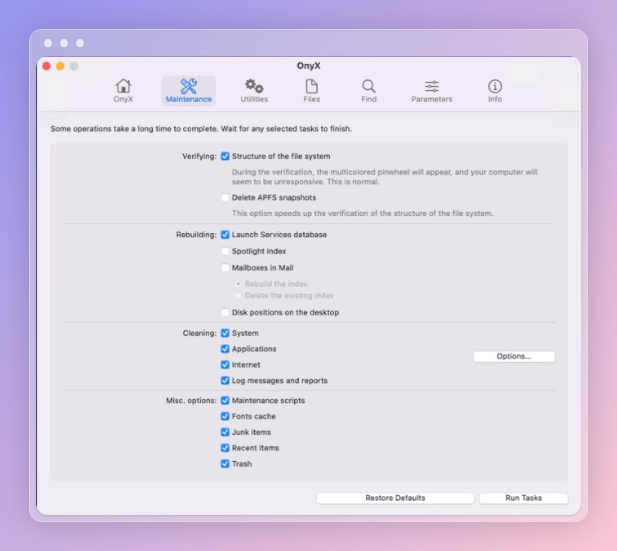
- Under the Maintenance tab you can Run various Tasks to optimise your Mac such as verify the file structure, fix any issues with drives and clean all the junks files with just one single button ‘Run Tasks’. This will run all the tasks enabled and optimise all the parameters efficiently.
Step 3 : Deeper Scan and fix with Utilities and Files
- With the Utilities tab you can dive much deeper into the Mac System and verify specific aspects. Run various prominent diagnostic checks for the important part of the System such as Network , Storage and Hardware components through here and fix them accordingly.
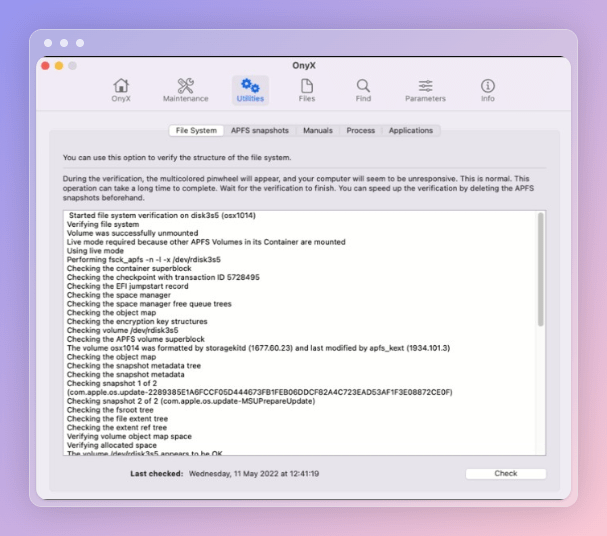
- Next under the Files tab, OnyX provides an extensive list of options for disks and files management. Here you can enable or disable visibility of disks, folders or files in the Finder and also run CheckSum to assign various labels to remove double copies. You can manually clean up the system files permanently and verify system storages.
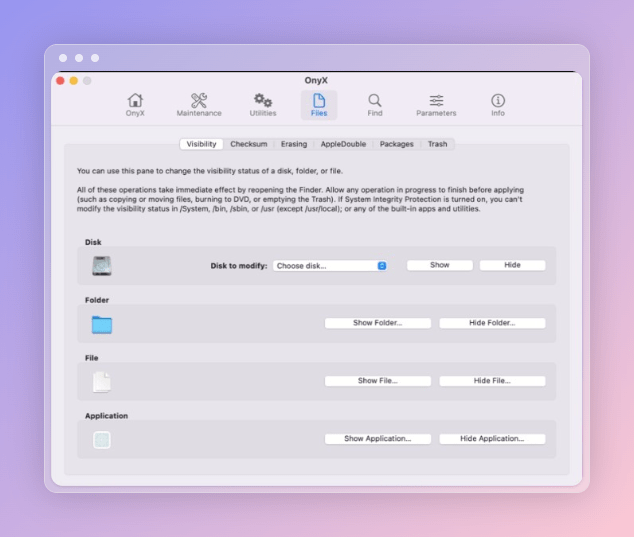
Step 4 : Customise Multi Parameters
- Under the Parameters tab you can basically customise vast parameters related to your Mac which were not easily accessible manually. It lets you fine tune all display and interface related aspects such as Finder, Dock, Login and Applications appearances etc.
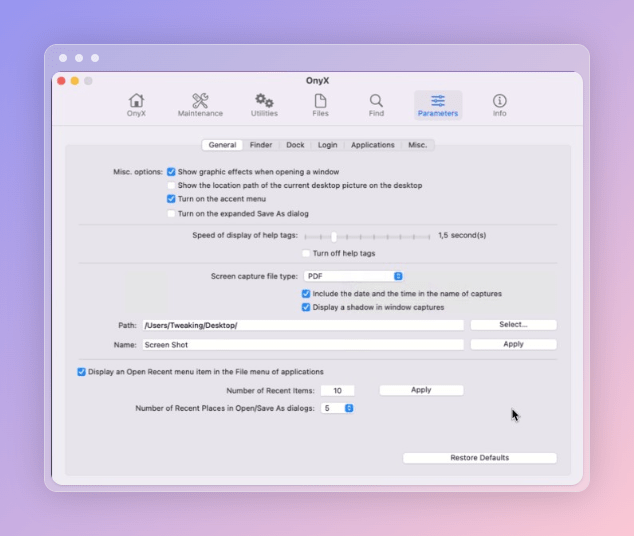
Pros & Cons –
| Pros | Cons |
| Free Software to optimise Mac | Each OnyX version is specific for each macOS version. |
| Simple and easy user interface. | Requires little Mac tech knowledge. |
| Supports various maintenance tools for Mac under one button. | Same older design interface. |
| Can run multiple cleaning tasks such as clearing junks, delete caches etc easily. | |
| Fixes all issues related to file system and disk troubles. | |
| Comprehensive Mac preferences customisations options. | |
| Provides scheduling automatic cleaning and maintenance. | |
| Tech support and assistance via email. |
Frequently Asked Questions –
Q1. Is OnyX for macOS safe?
Yes, OnyX is a safe and reliable application for Mac developed by Titanium Software and notarized by Apple.
Q2. Is OnyX a virus?
Absolutely not, OnyX is a reliable and efficient maintenance application for Mac. It is a free Mac application which means no ads, no malware threats and no registration required.
Q3. Does OnyX remove malware?
Among the various useful maintenance tools provided by OnyX app, it does remove various unwanted system junk files and redundant folders and files but no it doesn’t detect malwares.
Q4. How much does OnyX cost?
OnyX Application is a Freeware, which means it is absolutely free for personal use. If you appreciate the application then can donate the same though their website.
Q5. How do I remove onyx from my Mac?
It is a straightforward procedure to remove OnyX from your Mac, just go to the Applications Folder and Move the OnyX App Icon to Trash in the dock and confirm when prompted. This will remove OnyX from your Mac.
Q6. Who developed onyx?
OnyX was developed and maintained by Titanium Software and it is notarized by Apple to install safely on your Mac System.
Conclusion On OnyX Review
In conclusion, OnyX emerges as a reliable and comprehensive utility tool for macOS, offering a robust set of features to enhance system performance and maintenance. Its user-friendly interface, coupled with the depth of customization and cleanup options, positions OnyX as a valuable asset for users seeking to optimize their Mac experience.
Whether it’s clearing clutter, fine-tuning settings, or addressing system issues, OnyX proves its versatility and effectiveness. As a free and powerful tool, OnyX stands out as a go-to solution for users who value simplicity without compromising on the depth of control they have over their Mac’s performance. With OnyX, maintaining a healthy and efficient macOS environment becomes a straightforward endeavor.
Also Read

