Are you looking for a simple way to delete CleanMyMac from your Macintosh? CleanMyMac is a Mac cleaning and optimising utility, which comes with multiple useful features. But there are chances where you do not find the need to use it anymore or simply wish to remove it to declutter your device.
If this is what you are looking for, read this blog to learn how to completely uninstall CleanMyMac on Mac using different methods.
3 Ways to Uninstall CleanMyMac X from your Mac
Uninstalling unwanted apps from your Mac is among the best ways to regain precious space on your drive for other items, most certainly true for the apps you are no longer subscribing to.
Below are the best methods to remove CleanMyMac X from your Mac easily.
Method 1 : Remove CleanMyMac using Launchpad
Mac gives you options to uninstall an application from it using the Launchpad. If you find the application to be present right in front of you, this is the best way possible to quickly get rid of an unwanted application. Follow these simple steps –
Step 1: Go to the Dock and open Launchpad on your Mac.
Step 2: In the list of the Applications present on your Mac, find CleanMyMac and select it. Hold it until the app icon appears to be shaking on the screen.
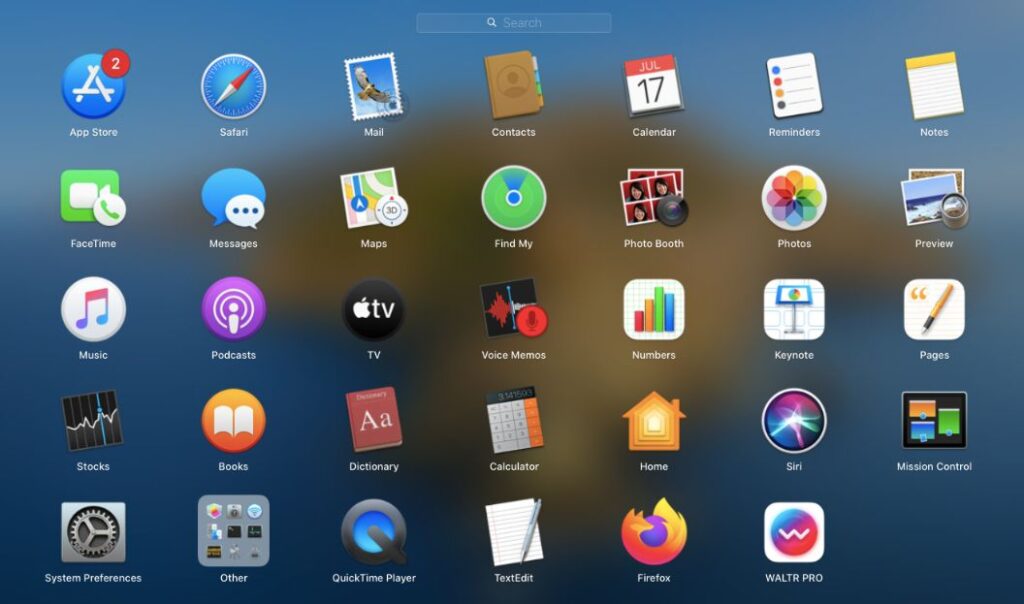
Step 3: Click on the cross appearing above the CleanMyMac app icon. Refer to the image above for reference.
This will instantly prompt a message which asks you if you want to remove the application. Confirm it and there you will see that the application disappears from the list.
Method 2 : Remove CleanMyMac using Applications folder
Another most used method to uninstall CleanMyMac from Mac using the inbuilt tools is to locate it from the Applications folder using Finder. If you find it hard to locate CleanMyMac on your device, it is advised to use this method.
The Applications folder will show you all the apps on your Mac and you can quickly select it to perform the action of removing it.
Step 1: Go to Finder and open Applications folder.
Step 2: Here, locate CleanMyMac application and then select it.
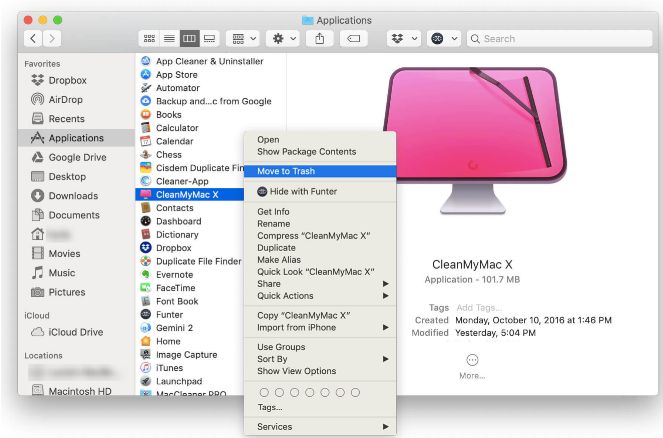
Step 3: Right click on the name and you can see the option to Move to Trash.
Or
Drag it to the Trash icon in the Dock.
Step 4: Empty the Trash by clicking on the Trash and selecting the option to Empty the Trash. This will remove the CleanMyMac application from your Mac. But mostly it leaves the residual files from the uninstalled applications.
To confirm that you completely uninstall CleanMyMac on Mac, go for the third method shown below.
Method 3 : Remove CleanMyMac using Third-party Uninstaller App
Manually deleting unwanted apps will not remove all the supporting files of the app and they still remain on the Mac to occupy precious space. Yes, you always manually identify these supporting files of the uninstalled apps and delete them such as cache, preferences, etc.
Or you can always get a third-party uninstaller apps to do it for you easily with a few clicks like PowerMyMac. PowerMyMac is among the best applications to optimise and maintain the performance of your Mac. It also comes with a dedicated tool called – App Uninstaller which can remove the application and its leftover files in quick steps.
Follow below steps to uninstall CleanMyMac X from your Mac using PowerMyMac app:
Step 1 : Download and install PowerMyMac app on your Mac from its official website.
Step 2 : After installation is done, Launch PowerMyMac app on your Mac.
Step 3 : Click on App Uninstaller tab from the left sidebar menu.
Step 4 : Click on the SCAN button at the right bottom corner on the App Uninstaller module.
Step 5 : Wait till the scan is completed and Select the CleanMyMac X app from the list shown.

Step 6 : It shows various files associated with the app and its contents. Finally Click on the CLEAN button at the bottom right corner to uninstall the app completely from your Mac.
Frequently Asked Questions
Q1. Should I delete CleanMyMac?
Yes, if you feel like the application is no more in use or you want to declutter the Mac to create storage space. Use the methods shown in this blog to delete CleanMyMac from your device.
Q2. Where is CleanMyMac on my Mac?
You can find the CleanMyMac app on your Mac’s Launchpad with other applications or you can always go to the Applications folder from Finder to locate it from the applications list.
Q3. Does CleanMyMac slow down computers?
It is highly unlikely that CleanMyMac is slowing down your Mac when its purpose is to speed up your Mac performance, but it is also reported that it tends to run in the background taking up precious system resources while you need them to run heavy applications.
Q4. How do I completely uninstall CleanMyMac?
You can completely uninstall CleanMyMac from your mac either manually by drag n drop the app into Trash and delete all the supporting files of the app. Or you can get a third-party app uninstaller for your Mac which will uninstall CleanMyMac and remove supporting files completely with just a few clicks.
Conclusion
In conclusion, uninstalling CleanMyMac involves straightforward steps through the Finder or CleanMyMac’s built-in uninstaller. Both methods provide a simple way to remove the application from your Mac system.
While preferences may vary, following these uninstallation procedures ensures the effective removal of CleanMyMac, allowing users to free up space and streamline their Mac’s performance. Embracing these steps enables users to efficiently manage their applications and optimize their Mac’s storage and functionality.
Also Read

