Do you not find Parallels Desktop to be a useful application for your Mac anymore? Or do you wish to uninstall Parallels Desktop from Mac to reclaim storage space.
The reason might be any of the two but if you do not know how to quickly remove an application from your device we are here to help you. With this blog we will let you know the different methods to uninstall Parallels Desktop from Mac- manually and automatically.
What is Parallels Desktop
Parallels Desktop is a software which helps you run a virtual machine on your Mac. This proves to be a very useful software for all those looking to run Windows on Mac.
It is used for testing, developing & running software for Windows on their Macintosh. But as this software works on your Mac it involves a high CPU usage and memory consumption. The users consider removing it from the Mac to free up the storage space.
But, before you begin to uninstall the application from your Mac, make sure to log out of your Parallels Desktop account.
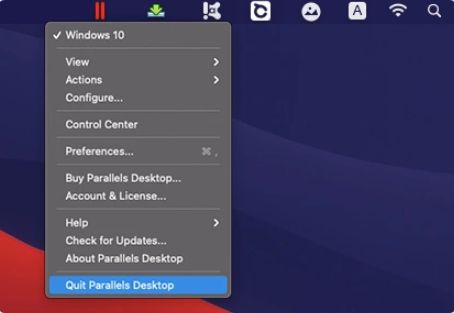
Later close the application or force quit it by pressing these keys together – Option, Command, and Esc.
How to Uninstall Parallels Desktop on Mac
1. Uninstall Parallels Desktop on Mac Manually ?
Mac provides you with the simplest methods to uninstall an application. Let’s find out how to remove Parallels Desktop from Mac using these two methods –
a. Uninstall Parallels Desktop using Finder –
Step 1. From Finder, go to the Utilities and from there under the Applications folder find the Parallels Desktop.
Step 2. Now, press Command and Delete together on your keyboard. This will move the Parallels Desktop to the Trash.
Or right click on Parallels Desktop and select Move to Trash from the given options.

Step 3: Empty Trash to get rid of Parallels Desktop completely.
b. Uninstall Parallels Desktop using Launchpad –
Step 1: From the dock, open Launchpad.
Step 2: Here you can find the Parallels Desktop app icon if you have added it on the customised view or else click on Others to find the app.
Step 3: Select Parallels Desktop and keep holding the application until it appears to be shaking. Later, click on the small cross icon appearing on the application.
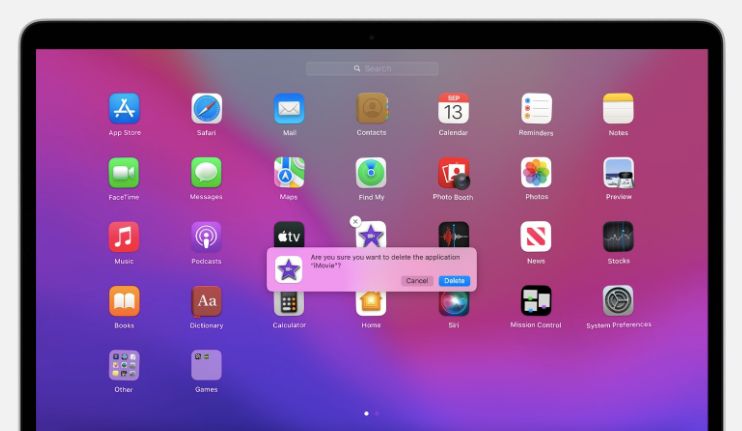
Step 4: A pop up message will ask you to confirm your actions, move forward with affirmation.
This is how you uninstall Parallels Desktop from Mac using manual methods. Now, the application leaves a number of files around the system and when you delete it, they still exist on your disk storage.
Manual method fails to remove such cache, junk and temporary files associated with Parallels Desktop.
How to Uninstall Parallels Desktop on Mac using CleanMyMac
CleanMyMac X is one of the best Mac cleaning applications to use for getting rid of an unwanted application. With the manual method of uninstallation, there are high chances of leaving the traces behind. This is why you require a third party application to completely uninstall Parallels Desktop from your Mac.
CleanMyMac X comes with an Uninstaller module which can scan all of the present applications on Mac. It also finds the leftover files from these applications. Follow these steps to find out how-
Step 1: Download CleanMyMac X on your Mac from its official website.
Step 2: Launch CleanMyMac on your screen and then from its left side menu, click on Uninstaller.
Step 3: When you open it, you will be able to see all the applications available on your Mac. From here you need to locate Parallels Desktop.

Step 4: Now, click on the Uninstall button. Again, click on the Leftovers to clean the residual files from Parallels Desktop.
This will make sure that all the related files by Parallels Desktop are removed completely from your Mac.
Frequently Asked Questions –
Q1. How do I completely remove Parallels from my Mac?
To completely uninstall Parallels Desktop from your Mac, you need to take help from a third party application. The manual methods will only remove the application but leave the residual files behind.
And the apps such as CleanMyMac X can easily remove them along with installing Parallels Desktop from Mac.
Q2. How do I delete my Parallels Desktop account?
To delete Parallels Desktop account, you need to launch the app on Mac. Go to the Profile and then click on Delete Account. Type your password to confirm your action and follow the on-screen directions and delete the Parallels Desktop account.
Conclusion
This is how you can easily uninstall Parallels Desktop from Mac using any one of the methods mentioned in the blog. If you have not used the application much on your Mac, then you go with the manual methods as well.
But, in case you have been using it for quite a while you should try uninstalling the application with a powerful tool such as CleanMyMac X. It gives you an assurance of removing the Parallels Desktop and all of its related files from your Mac completely.
Also Read

